How to create Email Template in HubSpot with 10 simple Steps.
Creating an email template in HubSpot can streamline your marketing efforts, ensuring consistent branding and efficient communication with your audience. Follow these ten simple steps to craft an effective email template and maximize your engagement potential.
Accessing HubSpot's Email Templates
- Login and Navigate: Sign in to your HubSpot account and head to the Marketing Hub. Locate the 'Marketing' dropdown menu and select 'Files and Templates.' Then, click on 'Design Tools' and choose 'Email Templates.'
Start a New Template
- Create a New Template: Click on the 'Create template' button to initiate the email template creation process. Choose whether you want to start from scratch or utilize a pre-designed template as your foundation.
Design Your Template
- Layout and Structure: Design the layout by dragging and dropping content blocks such as text, images, buttons, and dividers. Ensure your design aligns with your brand's style guide for consistency.
Personalization and Customization
- Personalize Content: Incorporate personalization tokens to dynamically populate recipient names or other relevant information. Customize colors, fonts, and other visual elements to reflect your brand identity.
Add Dynamic Content
- Dynamic Content Blocks: Utilize HubSpot's dynamic content feature to display different content to different segments of your audience, enhancing relevance and engagement.
Mobile Responsiveness
- Optimize for Mobile: Check the mobile preview to ensure your template appears correctly on various devices. HubSpot's templates are responsive by default, but reviewing the mobile view is essential for a seamless user experience.
Test Your Template
- Preview and Testing: Before finalizing, preview your template to verify its appearance across different email clients. Test functionalities such as links, buttons, and images to ensure they work correctly.
Save and Name Your Template
- Save and Name: Once satisfied, save your template and give it a descriptive name for easy identification. Organize it within HubSpot's template library for future use.
Usage and Customization
- Utilize and Customize: Access your newly created template when crafting email campaigns. Customize content and adjust elements based on specific campaign requirements while maintaining consistency.
Monitor and Refine
- Analyze Performance: Track the performance of emails sent using the template. Analyze metrics like open rates, click-through rates, and conversions. Use this data to refine and optimize your template for better results.
Conclusion
Mastering the creation of email templates in HubSpot email templates can significantly streamline your marketing efforts. By following these ten steps, you can design engaging, personalized, and mobile-responsive templates that align with your brand identity. Remember to continuously analyze performance and refine your templates to enhance engagement and drive conversions effectively. HubSpot's intuitive tools can empower your email marketing strategy, providing a solid foundation for successful communication with your audience.
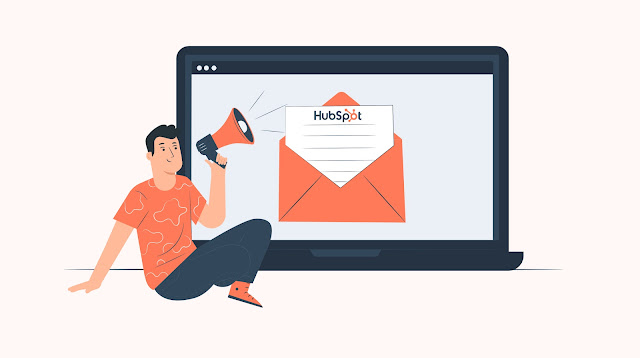.jpg)



Comments
Post a Comment